Forms data entry
Table of contents
1 Forms Account Balances (I-KTOSAL)
This application is primarily used for the entry of account balances into forms.
It can also be used to copy the balances including the statistical values from the
ledger. The application is often used, if responsibilities are limited and the balance
transfers are performed by different departments. The individual report design facilitates
the definition of most divergent Report-ID, each of which are limited to the respective
responsibilities (copying of the limited area from the master report to an independent
Report-ID). In case account balances are generated from transactions (in the application
FAC the item A='generate account balances from transactions' is selected for the
corresponding transaction) it is also possible to compare the balances with those
of another period or data type without having to generate the report in advance.
If the entry applications are to be presented in a tree diagram, it is completely
opened in the beginning in order to be able to immediately apply the entire entry
mask. After pressing <save> the display remains on its position. Up to the present
the curser always returned to the top of the table impeding the immediate entry after
an intermediate saving.
It is absolutely necessary to define the keys 'company', 'period' and 'fact' and,
if necessary, 'business unit'. It is not possible to enter data for several of these
keys at the same time.
The forms data entry can also be opened as a subsequent application from the report
list (REP, REPK or REPSTR).
If you want to delete a value you have to enter a null, changing the record to the
value cero instead of physically deleting it. Thus the exiting data are displayed
in the entry mask of all SortOptions.
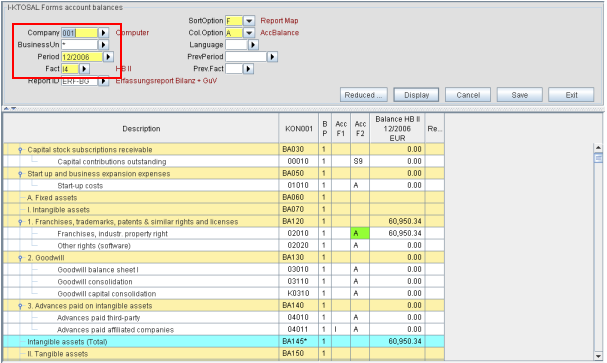
Figure: Overview I-KTOSAL
Selection facilities / further entry fields
[ SortOption ]: The SortOption is an obligatory entry. Via the entry of the SortOption the following
variants can be distinguished:
-
[SortOpt. 'F']: starts the forms data entry. For this purpose you have to enter an additional key
in the form of a report identifier. The positions and accounts are then displayed
in the report map. You can enter values in the account lines. The entered values
are automatically summed up to the position sums of the report. Lines with non-statistical
accounts for positions, which are marked as Thereof-position/item No., are except
from the entry. Accounts, which, due to their accounting type, are not acceptable for the current fact, are not offered for entry.
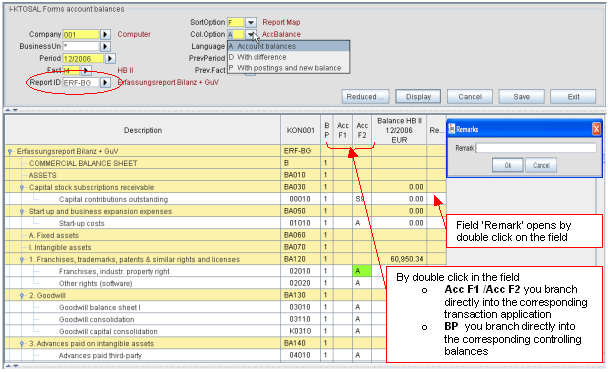
Figure: SortOption 'F' = Entry in report map
-
[SortOpt. 'K']: starts the entry for complete chart of account. This list numerically displays all
accounts of the chart of accounts. Values can be entered in each line. The values
are accumulated per B/S, P+L code (analogue to the forms data entry). The sums are
displayed in the form of a block at the end of the table (just as in the balance
list).
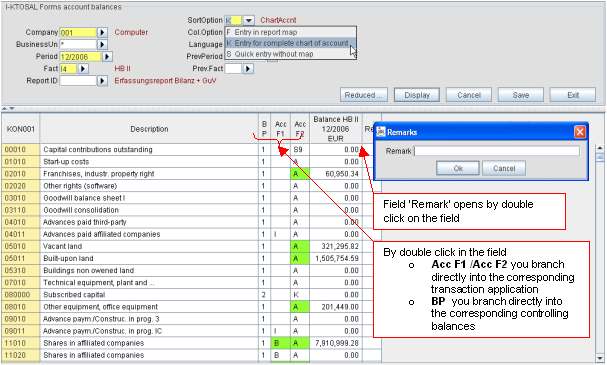
Figure: Examples SortOption 'K' = Entry for complete chart of accounts
-
[SortOpt. 'S']: starts the quick entry (just as the special feature in the balance list KTOSAL).
Before entering the amount you have to specify the respective account number. For
this purpose you may also use the key <F4>.
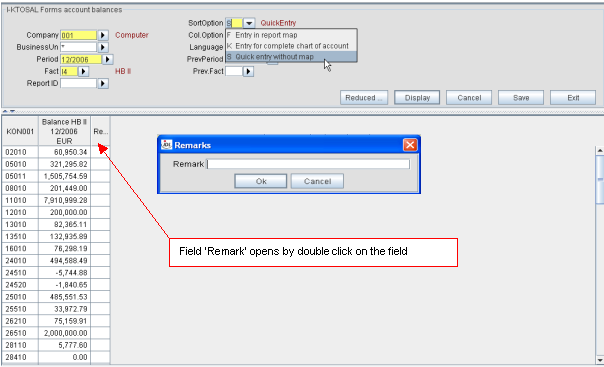
Figure: Example SortOption 'S' = with entry of account-no.
[ Report-ID ]: Using the SortOption 'F' (Entry in report map) it is obligatory to enter the report
identification.
[ Col.Option ]: The Col.Option is an obligatory entry. Via the entry of the Col.Option the following
variants can be distinguished :
-
[ Col.Option P - Balance + Postings = new Balance]:An output column for postings is added to the entry column for the account balances.
This column displays the total of all postings on this account and of this fact.
The sign is selected according to the account balances. A further output column displays
the total of account balance and postings. Analogue to the account balances the values
displayed in the two columns are accumulated to position balances and to sums for
each B/S, P+L code. If you double-click on the column for postings you enter the
Forms postings (I-BUCH) without limitation by voucher number.
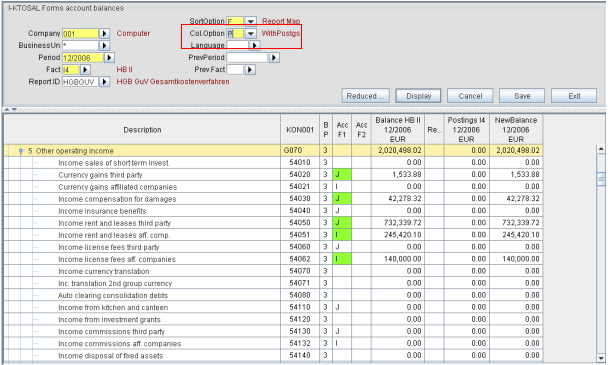
Figure: Col.Option.= P (Balance + Postings = new Balance)
-
[ Col.Option D - Balance prev.Period + Balance =With Difference]:Here the application displays an additional column with the respective differences
from another period (e.g. previous period) and/or another comparative fact (e.g.
chart fact). This option facilitates a comparative display of values in the report
map without having to create a report.
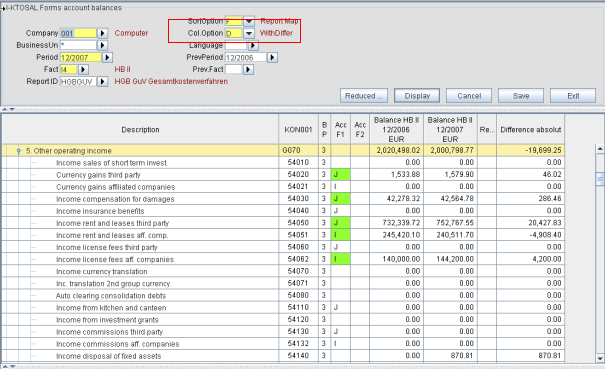
Figure: Col.Option.= D (Balance prev.Period + Balance = With Difference)
-
[Col.Option A ? Account balances ]: This is the standard display and entry view of the account balances, which in some
cases is supplemented by a column for the previous period.
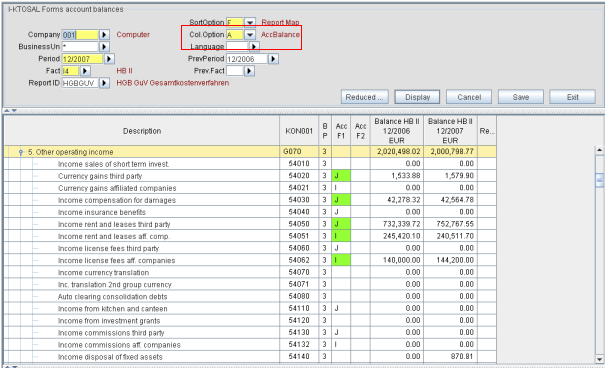
Figure: Col.Option= A (Entry for complete chart of accounts)
[ Prev.Period ]: The specification of a comparative period (e.g. previous period) facilitates the
display of a further column with the comparative values in SortOption F (entry in
report map) and K (entry for complete chart of account). Thus, besides the entry,
the application can be used for the comparison of values of two periods in the report
map without needing to create a report. The multiple period report can also be printed
from this application.
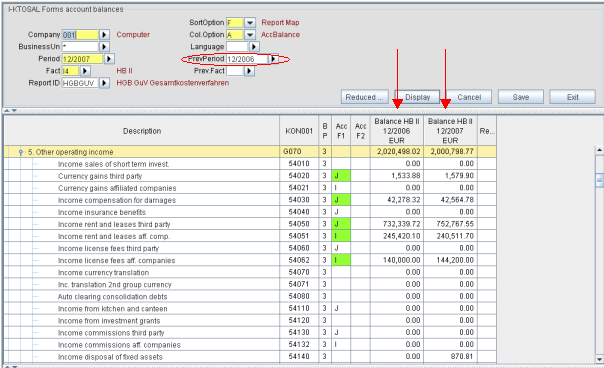
Figure: Selection with previous period
[ Prev./Comp.Fact ]: The specification of a previous / comparative fact (e.g. chart fact) facilitates
the display of a further column with the comparative values in the SortOption F (entry
in report map) and K (entry for complete chart of account). Thus, besides the entry,
the application can be used for the comparison of the values of two facts in the
report map without needing to create a report. The comparative fact report can also
be printed from this application.
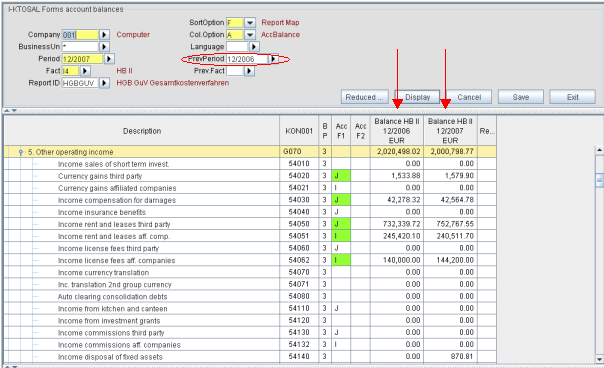
Figure: Selection with previous period
[ Language ]: If you specify a language, the accounts and, if necessary, the positions, can be
displayed in a different language than the user language.
Note for the control calculation
-
Analogue to the list KTOSAL a block of totals is displayed for the sums of each B/S, P+L code at the end of the
table of the sort options F (Entry in report map) and K (Entry for complete chart
of account). These totals are dynamically updated according to the entered data,
thus facilitating a control of the balance sheet total and the correspondence of
the result of balance sheet and P+L at any time.
- In the SortOption 'F' (Entry in report map) additional position totals are calculated
and displayed. Analogue to the report this is the sum of the account balances for
each position (upward accumulation) as well as the totalling according to the settings
of the report in the superior positions (downward accumulation). The display of the
balance sheet profit presents the only difference from the report.
- The SortOption 'S' (Quick entry without map) does not provide a control calculation.
Note for the table columns
- The column for the account numbers is preset for the SortOption 'F' (Entry in report
map) and 'K' (Entry for complete chart of account). The account designations, as
well as the B/S, P+L code and the account codes are displayed in the next columns.
In the SortOption 'S' (Quick entry) you have to enter the account number into the
column 'account number'. You may use the key <F4> for selection.
- The amount column (caption with currency, period and fact) displays existing amounts.
These values can be modified or new values can be entered. The values are displayed
and entered without debit/credit code in the form usual for the report. This means
that - in the forms data entry - the B/S, P+L code of the superior positions is decisive.
For assets, e.g., positive values are on the debit side, negative values are on the
credit side; and for passive values applies the opposite. For the complete and quick
entry, however, the B/S, P+L code of the account is decisive for the sign.
- Besides the amount the remark can be entered here as well. In order to obtain a compact
view, the application does not display the entire remark, but it is only shown as
a check mark. If the cursor remains on this line, the text is displayed in the form
of a tool-tip. For entering or editing a remark you have to open a dialogue box by
highlighting the remark cell, entering the object menu and clicking <remark>.
- After clicking on <save> possible faulty data are marked by a message in the newly
displayed column <message>. The faulty field is displayed as well (e.g. invalid account
numbers of the quick entry).
You can enter and carry out the following applications and actions via the pull-down
menu:
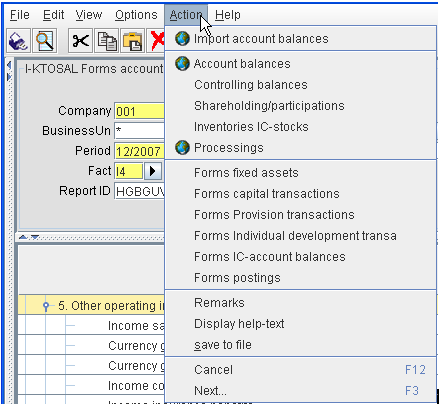
Figure: Pull-down menu in I-Ktosal
[ Import Account Balances ]:By clicking the button <Import account balances> (analogue to <save>) the entered
data are reconciled and transferred to the database. As the case may be, the data
are then either entered or modified. No data are deleted, however, thus maintaining
null values in the database, which have been changed to cero.
[ Account Balances ]: Via the pull-down menu you can enter both the account balance list in order to display
the entered data in their existing form, and the lists of the details and postings
in order to enter or reconcile these data.
-
Authorization
- Apart from the entry the application can also be used for comparing the values of
two periods or facts in the report map, thus also admitting users with a read-only
authority. The missing authority for entering data is only reported at using the
import application by clicking on the button <save>.
2 Forms IC Account Balances (I-ICKTOSAL)
This application facilitates the form-based entry of IC-account balances. All existing
IC-account balances of each account of the selected chart of accounts are displayed
for change. In addition the application provides an entry line for each account number
for the entry of the next balance. As long as the account balance does not correspond with the IC-account balance, the total line is displayed red. The key fields 'company', 'period' and 'fact', and, in some cases, 'business unit',
have to unequivocally be pre-defined. It is not possible to enter data for different
kinds of these keys at the same time. You can further limit the display with the
help of the additional entry of the account number. If you specify a language, the
designations and the language of the accounts can be different from the user language.
If the entry applications are to be presented in a tree diagram, it is completely
opened in the beginning in order to be able to immediately apply the entire entry
mask. After pressing <save> the display remains on its position. Up to the present
the curser always returned to the top of the table impeding the immediate entry after
an intermediate saving.
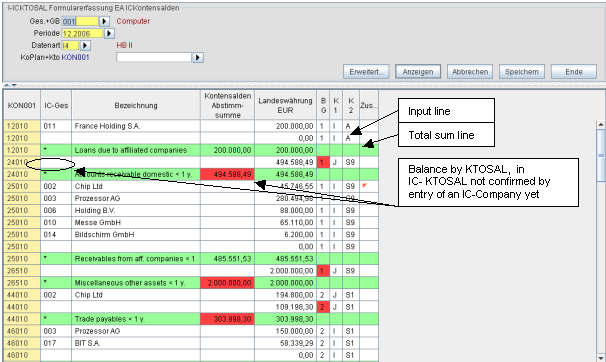
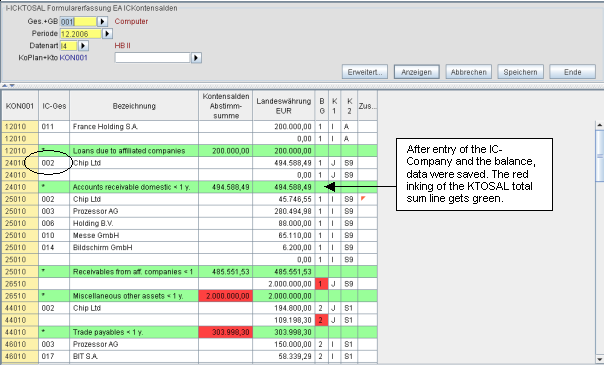
Figure: Overview I-ICKTOSAL
General
-
Data Storing: By clicking on the button <save> the existing and sometimes changed data, as well
as the entered data are transmitted to the import application TXTICSALD, where they are checked and copied to the database. Existing data may be updated.
Errors are reported and displayed in the entry mask in the additional columns 'error
field' and 'error message'.
-
Proceeding: The entry is performed analogue to the one of the quick entry of balances: With the
keys <TAB> and <ENTER> you can move the cursor to the respective next cell ready
for entry. If you press <ENTER> in the last entry cell, the application automatically
inserts a new entry line for the same account in the table. You can switch the entry
line of another account by pressing <TAB> or using the mouse. Analogue to the Forms
account balances (I-KTOSAL) it is not possible to enter a credit/debit code, because
it is set as a default according to the balance sheet / profit and loss code of the
account. The entry of negative amounts can lead to deviating credit/debit codes.
-
Control calculation: Subtotals are displayed for each account number. Analogue to the list ICKTOSAL the application displays a total sum of the shown accounts at the end of the table.
The sums are dynamically updated according to the entered data, thus enabling a control
of the entered accounts at any time.
-
"Add..." : stands for the most common additional data: remark text, controlling object, as well
as amount and currency code of the transaction currency. A flag (little red triangle)
marks the existence of additional data allocated to a column. If the cursor remains
on one of these cells, the tool-tip shows existing or entered additional data. If
you want to enter or change details, you can open a dialog box by double-clicking
on one of these cells. The cursor stops on this cell by pressing <Tab>and the additional
data dialog opens by pressing <F5>. Moreover the list displays the essential information
fields of the additional data.
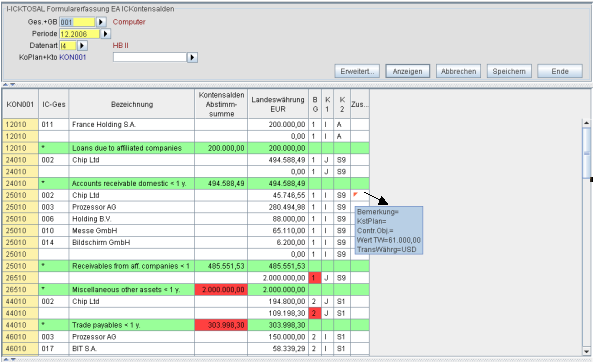
Figure: Additional data dialog 'Add..'
Actions
-
[ Import IC-Account Balances ]:The action <import IC-account balances> (analogue to a click on the button <save>)
reconciles the entered data and transfers them to the database. As the case may be,
the data are then either entered or modified. No data are deleted, however, thus
maintaining null values in the database, which have been changed to cero.
-
Access the IC-Account Balances List: Via the pull-down menu you can enter both the IC-account balances list (ICKTOSAL) for displaying the entered data in their existing form, and the lists of the details
in order to enter or reconcile these data.
-
Direct access of other Forms data entries: You can directly access the following forms data entries from the pull-down menu:
Forms postings (I-BUCH), forms consolidation postings (I-KONBUCH) as well as forms account balances (I-KTOSAL).
Table Line Information
There are 3 types of table lines:
-
Data lines: The data lines display all existing IC-account balances sorted by account numbers.
They also show the account designation, the B/S, P+L code, and the account codes
1 and 2. These lines allow changes of the balance.
-
Entry line:New balances are entered in the entry line. It consists of the output field for the
account number and of visible entry fields for the IC-company and the local currency
amount. Furthermore the line comprises columns for the optional additional attributes
of the IC-account balance.
-
Total lines:The total lines automatically caclulate the totals of the entered values for each
account in the local currency. They also display the corresponding values from the
account balances (KTOSAL). In case of differences the difference amount is shown in local currency in the
entry line. The cell of the account balance is then <red>. The data are not further
reconciled during the entry.
Authorization
Apart from the entry the application can be used for procuring an overview. That's
why it is also accessible for users with a read-only authorization. If the user does
not have the authorization for changing or editing data, the entry line is hidden.
3 Forms Postings (I-BUCH)
This application facilitates the entry of postings into forms. It is absolutely necessary
to define the keys 'company', 'period' and 'fact' and, if necessary, 'business unit'.
It is not possible to enter data for several of these keys at the same time. If you
specify a language, the designations and the language of the accounts and, if necessary,
the positions can be different from the user language.
If the entry applications are to be presented in a tree diagram, it is completely
opened in the beginning in order to be able to immediately apply the entire entry
mask. After pressing <save> the display remains on its position. Up to the present
the curser always returned to the top of the table impeding the immediate entry after
an intermediate saving.
The application provides two different kinds of proceeding:
-
No voucher number or an existing one is entered as a default: This way it is possible to record postings for all defined and selected voucher
heads. The voucher heads have had to be created in advance. The existing postings
are displayed per voucher for modification. This includes an entry line for each
posting number for the entry of the next posting.
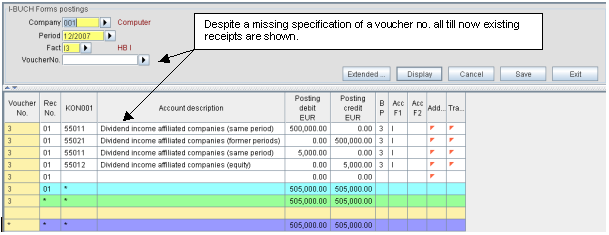
Figure: Voucher Number without Default
-
The application enters a default voucher number, which does not yet belong to a voucher
head: An entry box is automatically opened for entering the obligatory attributes for
the voucher head. After entering and confirming with <OK> the voucher head is inserted
in the database. The voucher only contains one entry line for the first posting.
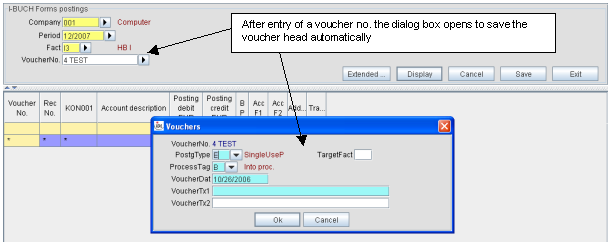
Figure: Default Voucher Number without Voucher Head
General
-
Data Storing: Only by pressing the button or activating <save> the application transforms the entered
data into a virtual text file and transmits it to the import application for storing.
Here the data are reconciled and written into the database. Existing data may be
updated. Errors are reported and displayed in the entry mask in the additional columns
error field and error message.
-
Proceeding: The entry is performed analogue to the one of the quick entry of balances: With the
keys <TAB> and <ENTER> you can move the cursor to the respective next cell ready
for entry. If you press <ENTER> in the last entry cell of a line, the application
automatically inserts a new entry line for the same voucher in the table. You can
switch to the entry line of another voucher by pressing <TAB> or using the mouse.
-
Control of Credit/Debit Equality of Postings: The totals of the recorded debit and credit amounts are calculated in the total lines
for each voucher and posting record-No., facilitating the immediate control of the
credit/debit equality of the postings. If the credit/debit postings show differences
in the local currency, the difference amount is displayed in the entry line in the
debit or credit respectively. Besides that the data are not reconciled during the
entry.
-
"Add..." stands for the most common additional data: Entry description, IC-company, IC-business unit, amount, and currency codes of the
transaction currency, controlling object, posting key and fixed asset. If a column
contains additional data, this is shown by a flag (little red triangle) in the cell.
Since the lines for new postings always contain a default voucher text, the column
"Add?" is always attached to a flag. If the cursor remains on one of these cells,
the tool-tip shows existing or entered details. If you want to enter or change details,
you can open a dialog box by double-clicking on one of these cells. The cursor stops
on this cell by pressing <Tab>and the additional data dialog opens by pressing <F5>.
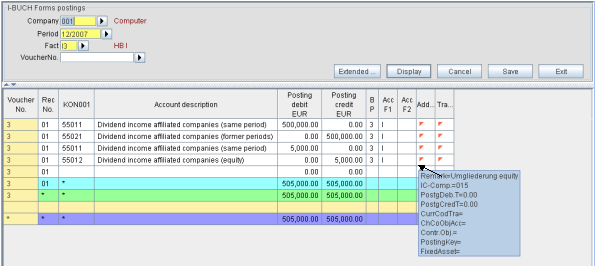
Figure: Additional data dialog 'Add..'
-
"grCurr/..." stands for the additional attributes for the group/parallel currency: Debit/credit value and currency conversion rules in group + parallel currency.
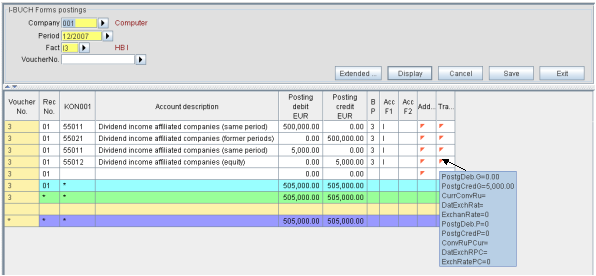
Figure: Additional data dialog GrCurr/..
Information about table lines
There are 3 types of table lines:
-
Data lines: The data lines display all existing postings sorted by voucher number and posting
record number. They also show the account designation, the B/S, P+L code, and the
account codes 1 and 2. In these lines you can edit the posting, except from the voucher
and posting numbers.
-
Entry line:New postings are entered in the entry line. It consists of the output-field for the
voucher-No. and of visible entry fields for posting record-No., account-No., debit
value and credit value (each only in local currency). The field for the posting record
No. in the entry line is always preset with the respective last posting record No.
or with '01', if there have not yet been entered postings for this voucher. Thus
the field has to be filled in only, if you want to enter postings for a new posting
record No. Moreover the line contains columns for the optional additional attributes
of the postings, each column standing for one group of entry fields.
-
Total lines: Sub totals are displayed for each voucher No. and posting No. Analogue to the list BUCH the application displays a total sum of the shown vouchers at the end of the table.
The sums are dynamically updated according to the entered data, thus enabling a control
of the entered voucher values at any time.
Actions:
-
Import Postings:Analogue to a click on the button <save> the action <import postings> reconciles
the entered data and transfers them to the database. As the case may be, the data
are then either entered or modified. No data are deleted, however, thus maintaining
null values, which have been changed to cero, in the database.
-
Access to Postings List:Via the pull-down menu you can enter both the postings list for displaying the entered
data in their existing form, and the lists of the details in order to enter or reconcile
these data.
-
Access to Forms Data Entry from other Applications: The forms data entry may also be accessed as a subsequent application from the list
<vouchers> (BEL) , from the single application <voucher> (BELE), or from the Forms
account balances (I-KTOSAL).
Authorization:
- Apart from the entry the application can be used for procuring an overview. That's
why it is also accessible for users with a read-only authorization. If the user does
not have the authorization for changing or editing data, the entry line is hidden.
4 Forms Fixed Asset (I-ANLBEW)
This application facilitates the entry of fixed asset transactions into forms. It
is absolutely necessary to define the keys 'company', 'period' and 'fact' and, if
necessary, 'business unit'. It is not possible to enter data for several of these
keys at the same time. You can further limit the display with the help of the optional
entry of the fixed asset. If you specify a language, the designations of the fixed
assets and, if necessary, the positions can be different from the user language.
If the entry applications are to be presented in a tree diagram, it is completely
opened in the beginning in order to be able to immediately apply the entire entry
mask. After pressing <save> the display remains on its position. Up to the present
the curser always returned to the top of the table impeding the immediate entry after
an intermediate saving.
The presentation and the entry of the data complies with 2 options:
-
<SortOption>: The order of the data depends on the fixed assets or the keys of the addressed
report.
-
<Col.Option>: The column order of the data depends on the allocation of the posting keys to the
form columns (BSLE) .
Variant 1 :
-
SortOption:<K> Entry for complete chart of account: 'K' starts the entry for complete chart of account. This list numerically displays
all fixed assets of the chart of accounts. Values can be entered in each line. The
values are accumulated per fixed asset (analogue to the forms data entry).
-
Col.Option:<FS> Due to report column order: Depending on the allocation of postings keys to form columns, only those fixed assets
are displayed, which contain maximum one transaction in the columns (i.e. per BSL).
Total and difference columns are additionally displayed. If you wish to record data
in the additional dialogs, you have to highlight the cell and choose the selected
additional data dialogwith the right mouse button.

Figure: SortOption:K ; Col.Option:FS
Variant 2 :
-
SortOption:<K> Entry for complete chart of account: 'K' starts the entry for complete chart of account. This list numerically displays
all fixed assets of the chart of accounts. Values can be entered in each line. The
values are accumulated per fixed asset (analogue to the forms data entry).
-
Col.Option:<LE> Due to Report Line Order (BSL): Due to Report Line Order: For each account and posting key with existing data the
application displays one line with this value. The value can be changed. For each
account the application displays an additional blank line for the entry of a value
linked with a posting key.
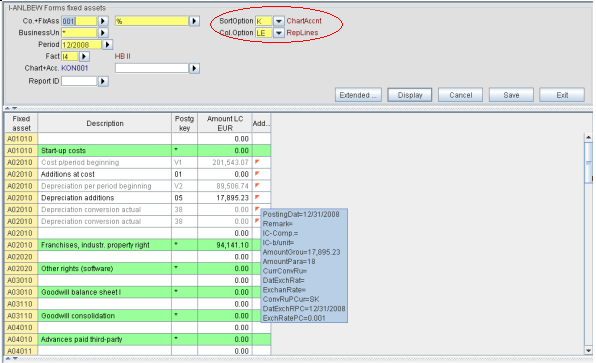
Figure: SortOption:K ; Col.Option:LE
Variant 3 :
-
SortOption:<F> Entry in Report Map: 'F' starts the entry in report map. For this purpose you have to enter an additional
key in the form of a report identifier. It is automatically entered by the application
'VOR' (Company start-up data), i.e. all developments admit report-IDs of the type
'E' (B/S,P+L-report), which are offered in all pull-down menus. For obtaining a higher
user-friendliness all position lines with PosFlag1 = '2' (liabilities) are hidden
in report type 'E' (B/S,P+L-report) in the fixed asset report. The same applies to
all position lines with PosFlagl = '1' (assets) in the capital and provision reports.
For the single development transactions is always applied the entire report map.
The positions and accounts are then displayed in the report map. You can enter values
in the account lines. The entered values are automatically summed up to the position
sums of the report. Lines with non-statistical accounts for positions, which are
marked as Thereof-position/item No., are except from the entry.
-
Col.Option:<FS> Due to Report Column Order: For each account is displayed only one line. For each posting key that may be entered
(i.e. including a column order number for the forms data entry in the BSL master
file) exists one entry field for values to be entered or changed. Existing transactions
for further posting keys, such as automatic carry-forwards, are displayed in a column
for remaining values and added up to a total sum, which can be compared with the
account balance.
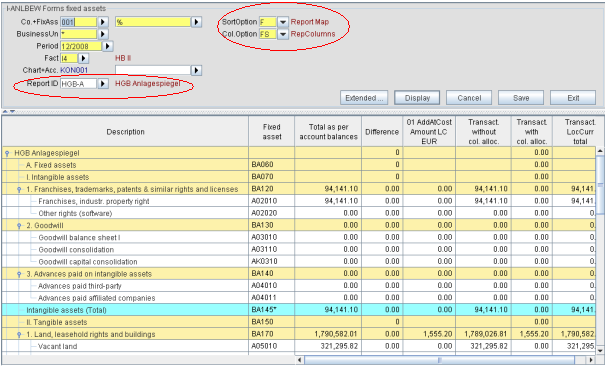
Figure: SortOption:F ; Col.Option:FS
Variant 4 :
-
SortOption:<F> Entry in Report Map: 'F' starts the entry in report map. For this purpose you have to enter an additional
key in the form of a report identifier. It is automatically entered by the application
'VOR' (Company start-up data), i.e. all developments admit report-IDs of the type
'E' (B/S,P+L-report), which are offered in all pull-down menus. For obtaining a higher
user-friendliness all position lines with PosFlag1 = '2' (liabilities) are hidden
in report type 'E' (B/S,P+L-report) in the fixed asset report. The same applies to
all position lines with PosFlagl = '1' (assets) in the capital and provision reports.
For the single development transactions is always applied the entire report map.
The positions and accounts are then displayed in the report map. You can enter values
in the account lines. The entered values are automatically summed up to the position
sums of the report. Lines with non-statistical accounts for positions, which are
marked as Thereof-position/item No., are except from the entry.
-
Col.Option:<LE> Due to Report Line Order (BSL): Due to Report Line Order: For each account and posting key with existing data the
application displays one line with this value. The value can be changed. For each
account the application displays an additional blank line for the entry of a value
linked with a posting key.
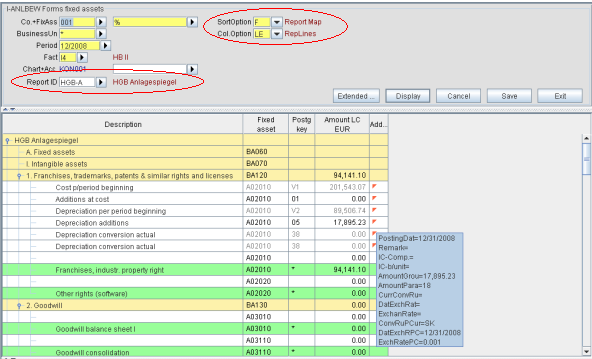
Figure: SortOption:F ; Col.Option:LE
General:
-
slight grey coloring: Data lines or columns with a posting key allocated to a usage flag are slightly grey-colored
and displayed as mere display data.
-
Proceeding: The entry is performed analogue to the one of the quick entry of balances: With the
keys <TAB> and <ENTER> you can move the cursor to the respective next cell ready
for entry. If you press <ENTER> in the last entry cell of a line, the application
automatically inserts a new entry line for the same fixed asset in the table. You
can switch to the entry line of another fixed asset by pressing <TAB> or using the
mouse.
-
Automatic Sum Creation:The total lines automatically generate the totals of the entered values in the local
currency for each fixed asset. If the local currency amounts show differences, this
difference amount is displayed in the entry line. Besides that the data are not reconciled
during the entry.
-
Data Storing: Only at pressing the button or activating <save> the application transforms the entered
data into a virtual text file and transmits it to the import application for storing.
Here the data are reconciled and written into the database. Existing data may be
updated. Errors are reported and displayed in the entry mask in the additional columns
error field and error message.
-
Deletion of already stored Lines:Already stored lines can only be deleted in a single application (ANLBEW).
-
"Add..." stands for additional data:Posting date, entry description, IC-company, IC-business unit, amount and currency
code, as well as currency conversion rules in group and parallel currency can be
entered here. A flag (little red triangle) marks the existence of additional data
allocated to a column. If the cursor remains on one of these cells, the tool-tip
shows existing or entered details. If you want to enter or change details, you can
open a dialog box by double-clicking on one of these cells. As an alternative, the
cursor stops on this cell by pressing <Tab>, and the additional data dialog opens
by pressing <F5>.
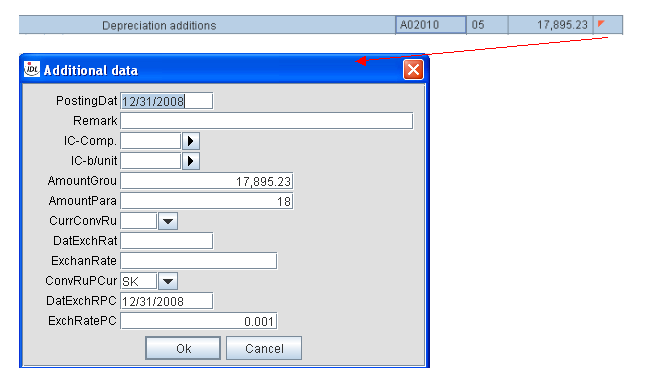
Figure: Additional data dialog
Control Calculation:
-
Sub-totals are displayed for each fixed asset. Analogue to the list ANLBEW the application displays a total sum of the shown transactions at the end of the
table. The sums are dynamically updated according to the entered data, thus enabling
a control of the entered values at any time.
- In the SortOption 'F' (Entry in report map) additional position totals are calculated
and displayed. Analogue to the report this is the sum of the account balances for
each position (upward accumulation) as well as the totalling according to the settings
of the report in the superior positions (downward accumulation).
Authorization:
- Apart from the entry the application can be used for procuring an overview. That's
why it is also accessible for users with a read-only authorization. If the user does
not have the authorization for changing or editing data, the entry line is hidden.
Layout Information
The layout of the table lines depends on the defined options. There are 3 types of table lines:
-
Data lines: The data lines display all existing transactions sorted by fixed assets. In these
lines you can edit the transaction.
-
Entry line: Only the column option 'LE' has entry lines. The entry lines serve the entry of new
transactions. The column 'amount local currency' contains the difference between
account balance (KTOSAL) and total of the development transactions (ANLBEW) determined
for the fixed asset. In the Col.Option 'FS' the data and entry line are the same.
-
Total Lines: At SortOption 'K' (entry for complete chart of account) and Col.Option 'LE' the total
lines are displayed for each fixed asset. In the column 'amount local currency' they
contain the relevant value from the account balances (KTOSAL). In the SortOption
'F' (Entry in report map) the application additionally displays total lines for chart
of positions.
The layout of the table columns depends on the defined Col.Options. The columns of the different line types contain
the following contents:
-
Columns of the data line ... Col.Option 'LE' The data line of this Col.Option consists of the output fields for the fixed asset
and of the posting key code. In addition the line displays the existing posting key
and the amount in local currency.
-
Columns of the data line ... Col.Option 'FS' The data line of this Col.Option consists of the output fields for the fixed asset
and of the object description. According to the form column allocation in the BSL
the posting key and its short name are directly displayed in the column head. The
local currency amount of the posting key is displayed in the data line in the column
allocated to the BSL. Instead of the separate entry line these data cells of the
BSL-columns are also intended for the data entry.
-
Columns of the entry line This line only exists for the Col.Option 'LE'. In the Col.Option 'FS' this feature
is covered by the data line. It displays entry fields for the posting key and the
local currency amount. The field 'amount local currency' contains the difference
between account balance (KTOSAL) and total of the development transactions (ANLBEW)
determined for the fixed asset.
-
Columns of the total line ... Col.Option 'LE' The fixed asset object / chart of position description are displayed as output columns
with the fixed asset object / the position number. The total line of the fixed asset
shows the amount of the account balance (KTOSAL) in the column 'amount local currency'.
The total lines of the chart of positions contain the accumulated amounts of the
allocated fixed assets and positions.
-
Columns of the total line ... Col.Option 'FS' This Col.Option also contains the total lines of the chart of positions.
The Col.Option 'FS' is the only one with additional table columns:
- Total of the account balances for each fixed asset object and chart of positions
- Absolute difference between account balance and total of the posting key
- Total of the posting key without allocation of form and column
- Total of the posting keys with allocation of form and column
- Total sum of the posting key (with/without allocation)
In addition there are columns for the optional additional attributes of the transactions.
In the Col.Option 'LE' this column is displayed. In 'FS' the column is only activated
via the menu in case of error.
5 Forms Capital Transactions (I-KAPBEW)
This application facilitates the entry of capital transactions into forms. It is
absolutely necessary to define the keys 'company', 'period' and 'fact' and, if necessary,
'business unit'. It is not possible to enter data for several of these keys at the
same time. You can limit the display with the additional entry of the account number.
If you specify a language, the designations and the language of the accounts and,
if necessary, the positions can be different from the user language.
If the entry applications are to be presented in a tree diagram, it is completely
opened in the beginning in order to be able to immediately apply the entire entry
mask. After pressing <save> the display remains on its position. Up to the present
the curser always returned to the top of the table impeding the immediate entry after
an intermediate saving.
The presentation and the entry of the data complies with 2 options:
-
<SortOption>: The order of the data depends on the accounts or the keys of the addressed report.
-
<Col.Option>: The column order of the data depends on the allocation of the posting keys to the
form columns (BSLE) .
Variant 1 :
-
SortOption:<K> Entry for complete chart of account: 'K' starts the entry for complete chart of account. This list alphabetically displays
all accounts of the chart of accounts. Values can be entered in each line. The values
are accumulated per account (analogue to the Forms data entry).
-
Col.Option:<FS> Due to Report Column Order: For each account is displayed only one line. For each posting key that may be entered
(i.e. including a column order number for the forms data entry in the BSL master
file) exists one entry field for values to be entered or changed. Existing transactions
for further posting keys, such as automatic carry-forwards, are displayed in a column
for remaining values and added up to a total sum, which can be compared with the
account balance.
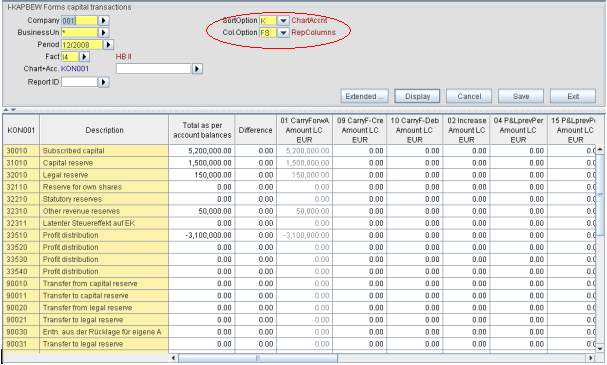
Figure: SortOption:K ; Col.Option:FS
Variant 2 :
-
SortOption:<K> Entry for complete chart of account: 'K' starts the entry for complete chart of account. This list alphabetically displays
all accounts of the chart of accounts. Values can be entered in each line. The values
are accumulated per account (analogue to the Forms data entry).
-
Col.Option:<LE> Due to Report Line Order (BSL): Due to Report Line Order: For each account and posting key with existing data the
application displays one line with this value. The value can be changed. For each
account the application displays an additional blank line for the entry of a value
linked with a posting key.
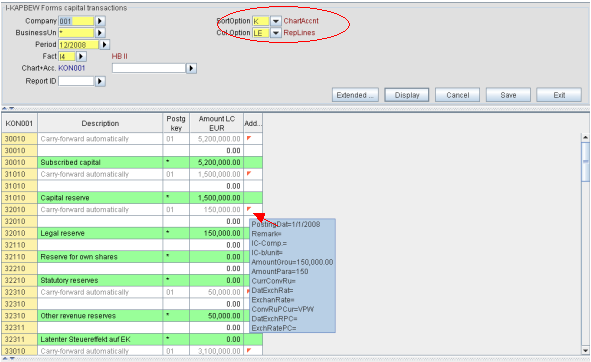
Figure: SortOption:K ; Col.Option:LE
Variant 3 :
-
SortOption:<F> Entry in Report Map: 'F' starts the entry in report map. For this purpose you have to enter an additional
key in the form of a report identifier. It is automatically entered by the application
'VOR' (Company start-up data), i.e. all developments admit report-IDs of the type
'E' (B/S,P+L-report), which are offered in all pull-down menus. For obtaining a higher
user-friendliness all position lines with PosFlag1 = '2' (liabilities) are hidden
in report type 'E' (B/S,P+L-report) in the fixed asset report. The same applies to
all position lines with PosFlagl = '1' (assets) in the capital and provision reports.
For the single development transactions is always applied the entire report map.
The positions and accounts are then displayed in the report map. You can enter values
in the account lines. The entered values are automatically summed up to the position
sums of the report. Lines with non-statistical accounts for positions, which are
marked as Thereof-position/item No., are except from the entry.
-
Col.Option:<FS> Due to Report Column Order: For each account is displayed only one line. For each posting key that may be entered
(i.e. including a column order number for the forms data entry in the BSL master
file) exists one entry field for values to be entered or changed. Existing transactions
for further posting keys, such as automatic carry-forwards, are displayed in a column
for remaining values and added up to a total sum, which can be compared with the
account balance.
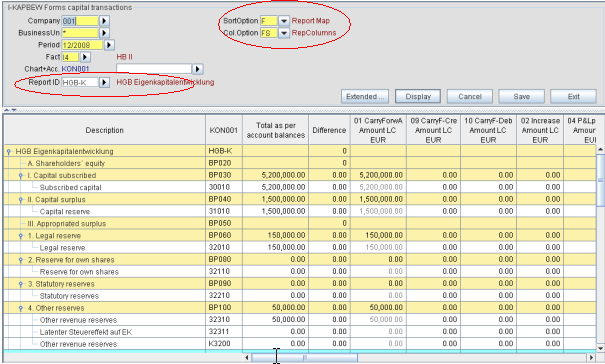
Figure: SortOption:F ; Col.Option:FS
Variant 4 :
-
SortOption:<F> Entry in Report Map: 'F' starts the entry in report map. For this purpose you have to enter an additional
key in the form of a report identifier. It is automatically entered by the application
'VOR' (Company start-up data), i.e. all developments admit report-IDs of the type
'E' (B/S,P+L-report), which are offered in all pull-down menus. For obtaining a higher
user-friendliness all position lines with PosFlag1 = '2' (liabilities) are hidden
in report type 'E' (B/S,P+L-report) in the fixed asset report. The same applies to
all position lines with PosFlagl = '1' (assets) in the capital and provision reports.
For the single development transactions is always applied the entire report map.
The positions and accounts are then displayed in the report map. You can enter values
in the account lines. The entered values are automatically summed up to the position
sums of the report. Lines with non-statistical accounts for positions, which are
marked as Thereof-position/item No., are except from the entry.
-
Col.Option:<LE> Due to Report Line Order (BSL): Due to Report Line Order: For each account and posting key with existing data the
application displays one line with this value. The value can be changed. For each
account the application displays an additional blank line for the entry of a value
linked with a posting key.
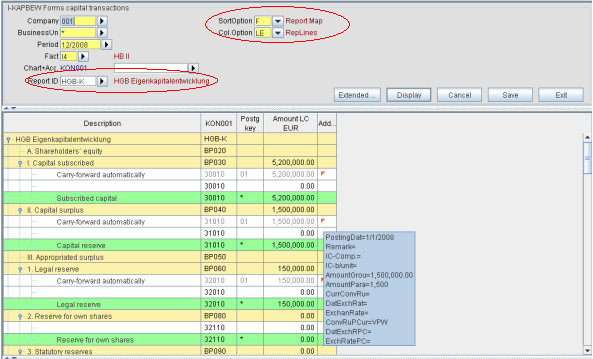
Figure: SortOption:F ; Col.Option:LE
General:
-
slight grey coloring: Data lines or columns with a posting key allocated to a usage flag are slightly grey-colored
and displayed as mere display data.
-
Proceeding: The entry is performed analogue to the one of the quick entry of balances: With the
keys <TAB> and <ENTER> you can move the cursor to the respective next cell ready
for entry. If you press <ENTER> in the last entry cell of a line, the application
automatically inserts a new entry line for the same account in the table. You can
switch to the entry line of another account by pressing <TAB> or using the mouse.
-
Automatic Sum Creation:The total lines automatically generate the totals of the entered values in local
currency for each account. If the local currency amounts show differences, this difference
amount is displayed in the entry line. Besides that the data are not reconciled during
the entry.
-
Data Storing: Only at pressing the button or activating <save> the application transforms the entered
data into a virtual text file and transmits it to the import application for storing.
Here the data are reconciled and written into the database. Existing data may be
updated. Errors are reported and displayed in the entry mask in the additional columns
error field and error message.
-
Deletion of an already stored line:Already stored lines can only be deleted in a single application (KAPBEW).
-
"Add..." stands for additional data:Posting date, entry description, IC-company, IC-business unit, amount and currency
code, as well as currency conversion rules in group and parallel currency can be
entered here. A flag (little red triangle) marks the existence of details allocated
to a column. If the cursor remains on one of these cells, the tool-tip shows existing
or entered details. If you want to enter or change details, you can open a dialog
box by double-clicking on one of these cells. As an alternative, the cursor stops
on this cell by pressing <Tab>, and the additional data dialog opens by pressing
<F5>.
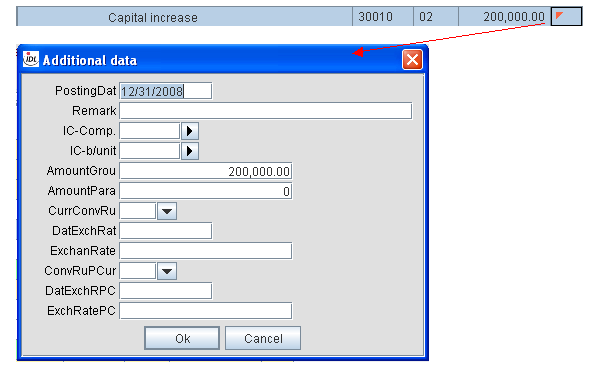
Figure: Additional data dialog
Control Calculation:
-
Sub-totals are displayed for each account-No. Analogue to the list KAPBEW the application displays a total sum of the shown transactions at the end of the
table. The sums are dynamically updated according to the entered data, thus enabling
a control of the entered values at any time.
- In the SortOption 'F' (Entry in report map) additional position totals are calculated
and displayed. Analogue to the report this is the sum of the account balances for
each position (upward accumulation) as well as the totalling according to the settings
of the report in the superior positions (downward accumulation).
Authorization:
- Apart from the entry the application can be used for procuring an overview. That's
why it is also accessible for users with a read-only authorization. If the user does
not have the authorization for changing or editing data, the entry line is hidden.
Layout Information
The layout of the table lines depends on the defined options. There are 3 types of table lines:
-
Data lines: The data lines display all existing transactions sorted by accounts. In these lines
you can edit the transaction.
-
Entry line: Only the column option 'LE' has entry lines. The entry lines serve the entry of new
transactions. The column 'amount local currency' contains the difference between
account balance (KTOSAL) and total of the development transactions (KAPBEW) determined
for the account. In the Col.Option 'FS' the data and entry line are the same.
-
Total Lines: In SortOption 'K' (entry for complete chart of account) and Col.Option 'LE' the total
lines are displayed for each account. In the column 'amount local currency' they
contain the relevant value from the account balances (KTOSAL). In the SortOption
'F' (Entry in report map) the application additionally displays total lines for chart
of positions.
The layout of the table columns depends on the defined Col.Options. The columns of the different line types contain
the following contents:
-
Columns of the data line ... Col.Option 'LE' The data line of this Col.Option consists of the output fields for the account and
of the designation for the posting key. In addition the line displays the existing
posting key and the amount in local currency.
-
Columns of the data line ... Col.Option 'FS' The data line of this Col.Option consists of the output fields for the account-No.
and of the account description. According to the form column allocation in the BSL
the posting key and its short name are directly displayed in the column head. The
local currency amount of the posting key is displayed in the data line in the column
allocated to the BSL. Instead of the separate entry line these data cells of the
BSL-columns are also intended for the data entry.
-
Columns of the entry line This line only exists for the Col.Option 'LE'. In the Col.Option 'FS' this feature
is covered by the data line. It displays entry fields for the posting key and the
local currency amount. The field 'amount local currency' contains the difference
between account balance (KTOSAL) and total of the development transactions (KAPBEW)
determined for the account.
-
Columns of the total line ... Col.Option 'LE' The account / chart of position descriptions are displayed with the account / position
number as output columns. The total line of the account shows the amount of the account
balance (KTOSAL) in the column 'amount local currency'. The total lines of the chart
of positions contain the accumulated amounts of the allocated accounts and positions.
-
Columns of the total line ... Col.Option 'FS' This Col.Option also contains the total lines of the chart of positions.
The Col.Option 'FS' is the only one with additional table columns:
- Total of the account balances for each account and chart of positions
- Absolute difference between account balance and total of the posting key
- Total of the posting key without allocation of form and column
- Total of the posting keys with allocation of form and column
- Total sum of the posting key (with/without allocation)
In addition there are columns for the optional additional attributes of the transactions.
In the Col.Option 'LE' this column is displayed. In 'FS' the column is only activated
via the menu in case of error.
6 Forms Provision Transactions (I-RUEBEW)
This application facilitates the entry of provision transactions into forms. It is
absolutely necessary to define the keys 'company', 'period' and 'fact' and, if necessary,
'business unit'. It is not possible to enter data for several of these keys at the
same time. You can limit the display with the additional entry of the account number.
If you specify a language, the designations and the language of the accounts and,
if necessary, the positions can be different from the user language.
If the entry applications are to be presented in a tree diagram, it is completely
opened in the beginning in order to be able to immediately apply the entire entry
mask. After pressing <save> the display remains on its position. Up to the present
the curser always returned to the top of the table impeding the immediate entry after
an intermediate saving.
The presentation and the entry of the data complies with 2 options:
-
<SortOption>: The order of the data depends on the accounts or the keys of the addressed report.
-
<Col.Option>: The column order of the data depends on the allocation of the posting keys to the
form columns (BSLE) .
Variant 1 :
-
SortOption:<K> Entry for complete chart of account: 'K' starts the entry for complete chart of account. This list alphabetically displays
all accounts of the chart of accounts. Values can be entered in each line. The values
are accumulated per account (analogue to the Forms data entry).
-
Col.Option:<FS> Due to Report Column Order: For each account is displayed only one line. For each posting key that may be entered
(i.e. including a column order number for the forms data entry in the BSL master
file) exists one entry field for values to be entered or changed. Existing transactions
for further posting keys, such as automatic carry-forwards, are displayed in a column
for remaining values and added up to a total sum, which can be compared with the
account balance.
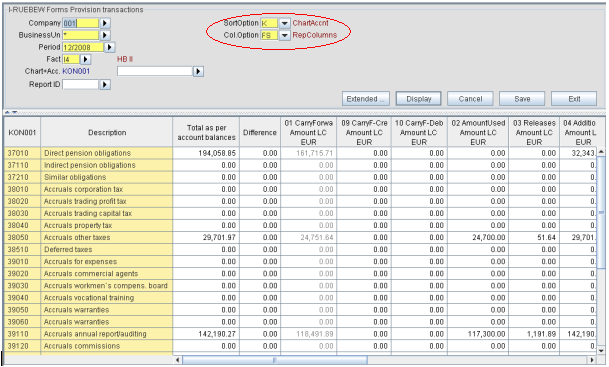
Figure: SortOption:K ; Col.Option:FS
Variant 2 :
-
SortOption:<K> Entry for complete chart of account: 'K' starts the entry for complete chart of account. This list alphabetically displays
all accounts of the chart of accounts. Values can be entered in each line. The values
are accumulated per account (analogue to the Forms data entry).
-
Col.Option:<LE> Due to Report Line Order (BSL): Due to Report Line Order: For each account and posting key with existing data the
application displays one line with this value. The value can be changed. For each
account the application displays an additional blank line for the entry of a value
linked with a posting key.
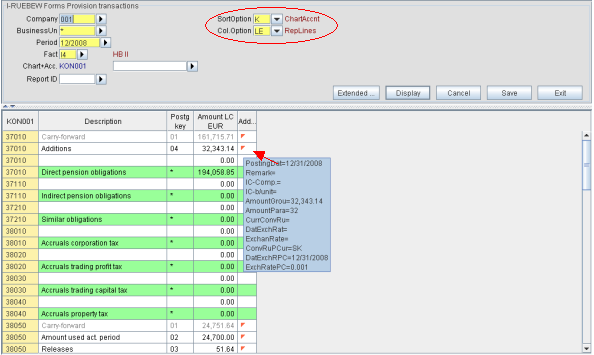
Figure: SortOption:K ; Col.Option:LE
Variant 3 :
-
SortOption:<F> Entry in Report Map: 'F' starts the entry in report map. For this purpose you have to enter an additional
key in the form of a report identifier. It is automatically entered by the application
'VOR' (Company start-up data), i.e. all developments admit report-IDs of the type
'E' (B/S,P+L-report), which are offered in all pull-down menus. For obtaining a higher
user-friendliness all position lines with PosFlag1 = '2' (liabilities) are hidden
in report type 'E' (B/S,P+L-report) in the fixed asset report. The same applies to
all position lines with PosFlagl = '1' (assets) in the capital and provision reports.
For the single development transactions is always applied the entire report map.
The positions and accounts are then displayed in the report map. You can enter values
in the account lines. The entered values are automatically summed up to the position
sums of the report. Lines with non-statistical accounts for positions, which are
marked as Thereof-position/item No., are except from the entry.
-
Col.Option:<FS> Due to Report Column Order: For each account is displayed only one line. For each posting key that may be entered
(i.e. including a column order number for the forms data entry in the BSL master
file) exists one entry field for values to be entered or changed. Existing transactions
for further posting keys, such as automatic carry-forwards, are displayed in a column
for remaining values and added up to a total sum, which can be compared with the
account balance.
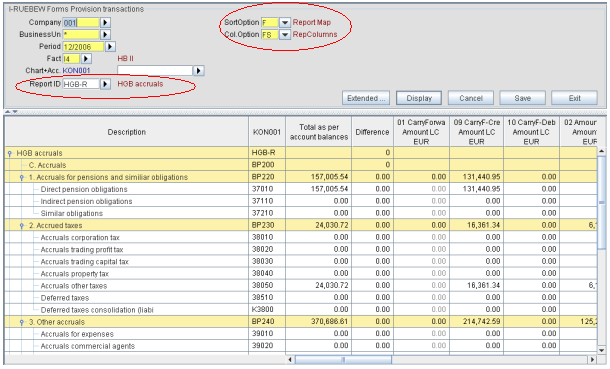
Figure: SortOption:F ; Col.Option:FS
Variant 4 :
-
SortOption:<F> Entry in Report Map: 'F' starts the entry in report map. For this purpose you have to enter an additional
key in the form of a report identifier. It is automatically entered by the application
'VOR' (Company start-up data), i.e. all developments admit report-IDs of the type
'E' (B/S,P+L-report), which are offered in all pull-down menus. For obtaining a higher
user-friendliness all position lines with PosFlag1 = '2' (liabilities) are hidden
in report type 'E' (B/S,P+L-report) in the fixed asset report. The same applies to
all position lines with PosFlagl = '1' (assets) in the capital and provision reports.
For the single development transactions is always applied the entire report map.
The positions and accounts are then displayed in the report map. You can enter values
in the account lines. The entered values are automatically summed up to the position
sums of the report. Lines with non-statistical accounts for positions, which are
marked as Thereof-position/item No., are except from the entry.
-
Col.Option:<LE> Due to Report Line Order (BSL): Due to Report Line Order: For each account and posting key with existing data the
application displays one line with this value. The value can be changed. For each
account the application displays an additional blank line for the entry of a value
linked with a posting key.
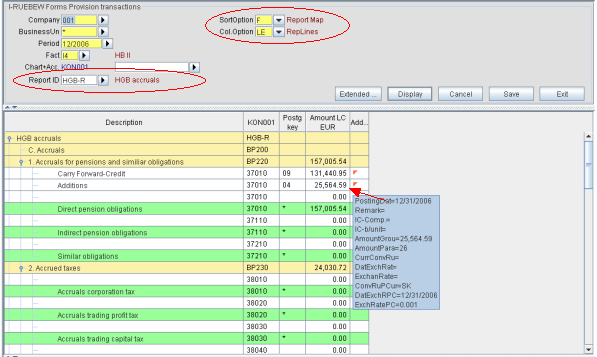
Figure: SortOption:F ; Col.Option:LE
General:
-
slight grey coloring: Data lines or columns with a posting key allocated to a usage flag are slightly grey-colored
and displayed as mere display data.
-
Proceeding: The entry is performed analogue to the one of the quick entry of balances: With the
keys <TAB> and <ENTER> you can move the cursor to the respective next cell ready
for entry. If you press <ENTER> in the last entry cell of a line, the application
automatically inserts a new entry line for the same account in the table. You can
switch to the entry line of another account by pressing <TAB> or using the mouse.
-
Automatic Sum Creation:The total lines automatically generate the totals of the entered values in local
currency for each account. If the local currency amounts show differences, this difference
amount is displayed in the entry line. Besides that the data are not reconciled during
the entry.
-
Data Storing: Only at pressing the button or activating <save> the application transforms the entered
data into a virtual text file and transmits it to the import application for storing.
Here the data are reconciled and written into the database. Existing data may be
updated. Errors are reported and displayed in the entry mask in the additional columns
error field and error message.
-
Deletion of already stored Lines:Already stored lines can only be deleted in a single application (RUEBEW).
-
"Add..." stands for additional data:Posting data, entry description, IC-company, IC-business unit, value and currency
code, as well as currency conversion rules in group and parallel currency can be
entered here. A flag (little red triangle) marks the existence of details allocated
to a column. If the cursor remains on one of these cells, the tool-tip shows existing
or entered details. If you want to enter or change details, you can open a dialog
box by double-clicking on one of these cells. As an alternative, the cursor stops
on this cell by pressing <Tab>, and the additional data dialog opens by pressing
<F5>.
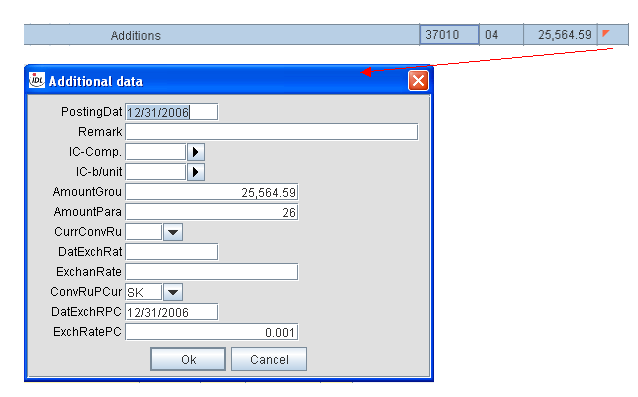
Figure: Additional data dialog
Control Calculation:
-
Sub-totals are displayed for each account-No. Analogue to the list RUEBEW the application displays a total sum of the shown transactions at the end of the
table. The sums are dynamically updated according to the entered data, thus enabling
a control of the entered values at any time.
- In the SortOption 'F' (Entry in report map) additional position totals are calculated
and displayed. Analogue to the report this is the sum of the account balances for
each position (upward accumulation) as well as the totalling according to the settings
of the report in the superior positions (downward accumulation).
Authorization:
- Apart from the entry the application can be used for procuring an overview. That's
why it is also accessible for users with a read-only authorization. If the user does
not have the authorization for changing or editing data, the entry line is hidden.
Layout Information
The layout of the table lines depends on the defined options. There are 3 types of table lines:
-
Data lines: The data lines display all existing transactions sorted by accounts. In these lines
you can edit the transaction.
-
Entry line: Only the column option 'LE' has entry lines. The entry lines serve the entry of new
transactions. In the column 'amount local currency' the line contains the difference
between account balance (KTOSAL) and total of the development transactions (RUEBEW)
determined for the account. In the Col.Option 'FS' the data and entry line are the
same.
-
Total Lines: In SortOption 'K' (entry for complete chart of account) and Col.Option 'LE' the total
lines are displayed for each account. In the column 'amount local currency' they
contain the relevant value from the account balances (KTOSAL). In the SortOption
'F' (Entry in report map) the application additionally displays total lines for chart
of positions.
The layout of the table columns depends on the defined Col.Options. The columns of the different line types contain
the following contents:
-
Columns of the data line ... Col.Option 'LE' The data line of this Col.Option consists of the output fields for the account and
of the designation for the posting key. In addition the line displays the existing
posting key and the amount in local currency.
-
Columns of the data line ... Col.Option 'FS' The data line of this Col.Option consists of the output fields for the account-No.
and of the account description. According to the form column allocation in the BSL
the posting key and its short name are directly displayed in the column head. The
local currency amount of the posting key is displayed in the data line in the column
allocated to the BSL. Instead of the separate entry line these data cells of the
BSL-columns are also intended for the data entry.
-
Columns of the entry line This line only exists for the Col.Option 'LE'. In the Col.Option 'FS' this feature
is covered by the data line. It displays entry fields for the posting key and the
local currency amount. The field 'amount local currency' contains the difference
between account balance (KTOSAL) and total of the development transactions (RUEBEW)
determined for the account.
-
Columns of the total line ... Col.Option 'LE' The account / chart of position descriptions are displayed with the account / position
number as output columns. The total line of the account shows the amount of the account
balance (KTOSAL) in the column 'amount local currency'. The total lines of the chart
of positions contain the accumulated amounts of the allocated accounts and positions.
-
Columns of the total line ... Col.Option 'FS' This Col.Option also contains the total lines of the chart of positions.
The Col.Option 'FS' is the only one with additional table columns:
- Total of the account balances for each account and chart of positions
- Absolute difference between account balance and total of the posting key
- Total of the posting key without allocation of form and column
- Total of the posting keys with allocation of form and column
- Total sum of the posting key (with/without allocation)
In addition there are columns for the optional additional attributes of the transactions.
In the Col.Option 'LE' this column is displayed. In 'FS' the column is only activated
via the menu in case of error.
7 Forms Individual Development Transactions (I-SPIBEW)
This application facilitates the entry of individual development transactions into
forms. It is absolutely necessary to define the keys 'company', 'period' and 'fact'
and, if necessary, 'business unit'. It is not possible to enter data for several
of these keys at the same time. You can limit the display with the additional entry
of the account number. If you specify a language, the designations and the language
of the accounts and, if necessary, the positions can be different from the user language.
If the entry applications are to be presented in a tree diagram, it is completely
opened in the beginning in order to be able to immediately apply the entire entry
mask. After pressing <save> the display remains on its position. Up to the present
the curser always returned to the top of the table impeding the immediate entry after
an intermediate saving.
The presentation and the entry of the data complies with 2 options:
-
<SortOption>: The order of the data depends on the accounts or the keys of the addressed report.
-
<Col.Option>: The column order of the data depends on the allocation of the posting keys to the
form columns (BSLE) .
Variant 1 :
-
SortOption:<K> Entry for complete chart of account: 'K' starts the entry for complete chart of account. This list alphabetically displays
all accounts of the chart of accounts. Values can be entered in each line. The values
are accumulated per account (analogue to the Forms data entry).
-
Col.Option:<FS> Due to Report Column Order: For each account is displayed only one line. For each posting key that may be entered
(i.e. including a column order number for the forms data entry in the BSL master
file) exists one entry field for values to be entered or changed. Existing transactions
for further posting keys, such as automatic carry-forwards, are displayed in a column
for remaining values and added up to a total sum, which can be compared with the
account balance.
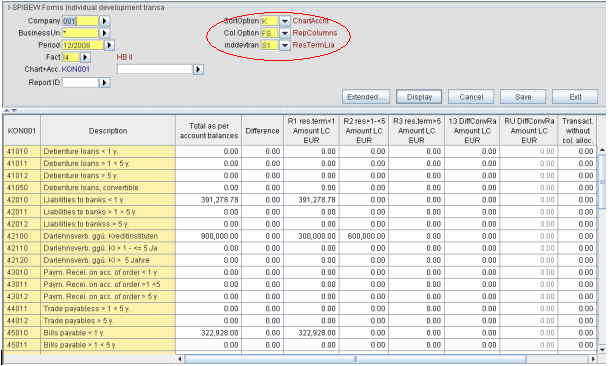
Figure: SortOption:K ; Col.Option:FS
Variant 2 :
-
SortOption:<K> Entry for complete chart of account: 'K' starts the entry for complete chart of account. This list alphabetically displays
all accounts of the chart of accounts. Values can be entered in each line. The values
are accumulated per account (analogue to the Forms data entry).
-
Col.Option:<LE> Due to Report Line Order (BSL): Due to Report Line Order: For each account and posting key with existing data the
application displays one line with this value. The value can be changed. For each
account the application displays an additional blank line for the entry of a value
linked with a posting key.
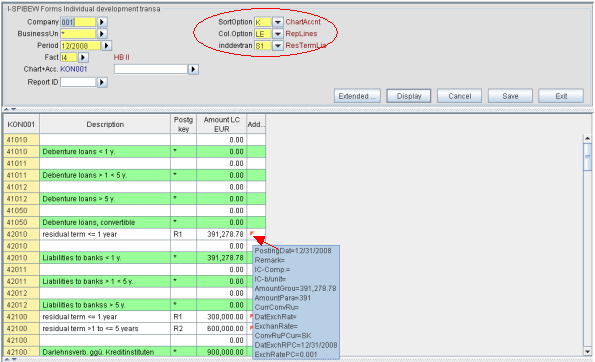
Figure: SortOption:K ; Col.Option:LE
Variant 3 :
-
SortOption:<F> Entry in Report Map: 'F' starts the entry in report map. For this purpose you have to enter an additional
key in the form of a report identifier. It is automatically entered by the application
'VOR' (Company start-up data), i.e. all developments admit report-IDs of the type
'E' (B/S,P+L-report), which are offered in all pull-down menus. For obtaining a higher
user-friendliness all position lines with PosFlag1 = '2' (liabilities) are hidden
in report type 'E' (B/S,P+L-report) in the fixed asset report. The same applies to
all position lines with PosFlagl = '1' (assets) in the capital and provision reports.
For the single development transactions is always applied the entire report map.
The positions and accounts are then displayed in the report map. You can enter values
in the account lines. The entered values are automatically summed up to the position
sums of the report. Lines with non-statistical accounts for positions, which are
marked as Thereof-position/item No., are except from the entry.
-
Col.Option:<FS> Due to Report Column Order: For each account is displayed only one line. For each posting key that may be entered
(i.e. including a column order number for the forms data entry in the BSL master
file) exists one entry field for values to be entered or changed. Existing transactions
for further posting keys, such as automatic carry-forwards, are displayed in a column
for remaining values and added up to a total sum, which can be compared with the
account balance.
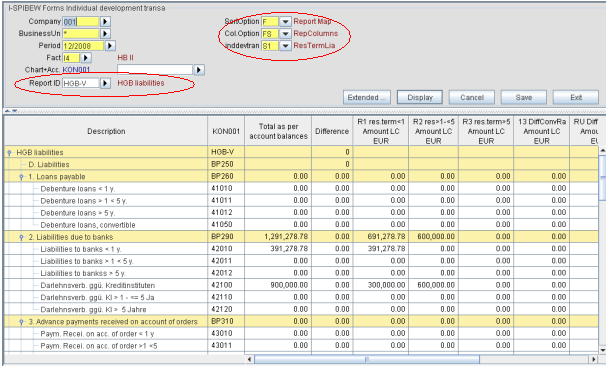
Figure: SortOption:F ; Col.Option:FS
Variant 4 :
-
SortOption:<F> Entry in Report Map: 'F' starts the entry in report map. For this purpose you have to enter an additional
key in the form of a report identifier. It is automatically entered by the application
'VOR' (Company start-up data), i.e. all developments admit report-IDs of the type
'E' (B/S,P+L-report), which are offered in all pull-down menus. For obtaining a higher
user-friendliness all position lines with PosFlag1 = '2' (liabilities) are hidden
in report type 'E' (B/S,P+L-report) in the fixed asset report. The same applies to
all position lines with PosFlagl = '1' (assets) in the capital and provision reports.
For the single development transactions is always applied the entire report map.
The positions and accounts are then displayed in the report map. You can enter values
in the account lines. The entered values are automatically summed up to the position
sums of the report. Lines with non-statistical accounts for positions, which are
marked as Thereof-position/item No., are except from the entry.
-
Col.Option:<LE> Due to Report Line Order (BSL): Due to Report Line Order: For each account and posting key with existing data the
application displays one line with this value. The value can be changed. For each
account the application displays an additional blank line for the entry of a value
linked with a posting key.
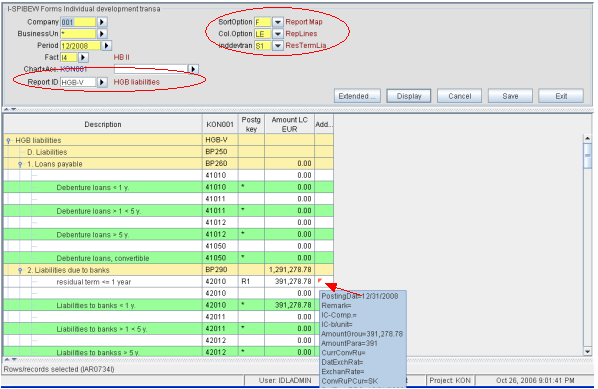
Figure: SortOption:F ; Col.Option:LE
General:
-
slight grey coloring: Data lines or columns with a posting key allocated to a usage flag are slightly grey-colored
and displayed as mere display data.
-
Proceeding: The entry is performed analogue to the one of the quick entry of balances: With the
keys <TAB> and <ENTER> you can move the cursor to the respective next cell ready
for entry. If you press <ENTER> in the last entry cell of a line, the application
automatically inserts a new entry line for the same account in the table. You can
switch to the entry line of another account by pressing <TAB> or using the mouse.
-
Automatic Sum Creation:The total lines automatically generate the totals of the entered values in local
currency for each account. If the local currency amounts show differences, this difference
amount is displayed in the entry line. Besides that the data are not reconciled during
the entry.
-
Data Storing: Only at pressing the button or activating <save> the application transforms the entered
data into a virtual text file and transmits it to the import application for storing.
Here the data are reconciled and written into the database. Existing data may be
updated. Errors are reported and displayed in the entry mask in the additional columns
error field and error message.
-
Deletion of already stored Lines:Already stored lines can only be deleted in the single application (SPIBEW).
-
"Add..." stands for additional data:Posting data, entry description, IC-company, IC-business unit, value and currency
code, as well as currency conversion rules in group and parallel currency can be
entered here. A flag (little red triangle) marks the existence of details allocated
to a column. If the cursor remains on one of these cells, the tool-tip shows existing
or entered details. If you want to enter or change details, you can open a dialog
box by double-clicking on one of these cells. As an alternative, the cursor stops
on this cell by pressing <Tab>, and the additional data dialog opens by pressing
<F5>.
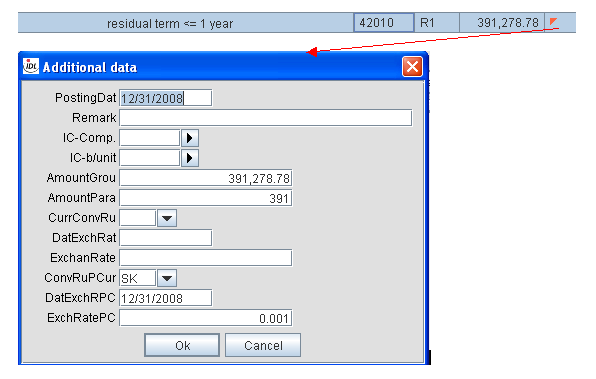
Figure: Additional data dialog
Control Calculation:
-
Sub-totals are displayed for each account-No. Analogue to the list SPIBEW the application displays a total sum of the shown transactions at the end of the
table. The sums are dynamically updated according to the entered data, thus enabling
a control of the entered values at any time.
- In the SortOption 'F' (Entry in report map) additional position totals are calculated
and displayed. Analogue to the report this is the sum of the account balances for
each position (upward accumulation) as well as the totalling according to the settings
of the report in the superior positions (downward accumulation).
Authorization:
- Apart from the entry the application can be used for procuring an overview. That's
why it is also accessible for users with a read-only authorization. If the user does
not have the authorization for changing or editing data, the entry line is hidden.
Layout Information
The layout of the table lines depends on the defined options. There are 3 types of table lines:
-
Data lines: The data lines display all existing transactions sorted by accounts. In these lines
you can edit the transaction.
-
Entry line: Only the column option 'LE' has entry lines. The entry lines serve the entry of new
transactions. In the column 'amount local currency' the line contains the difference
between account balance (KTOSAL) and total of the development transactions (SPIBEW)
determined for the account. In the Col.Option 'FS' the data and entry line are the
same.
-
Total Lines: In SortOption 'K' (entry for complete chart of account) and Col.Option 'LE' the total
lines are displayed for each account. In the column 'amount local currency' they
contain the relevant value from the account balances (KTOSAL). In the SortOption
'F' (Entry in report map) the application additionally displays total lines for chart
of positions.
The layout of the table columns depends on the defined Col.Options. The columns of the different line types contain
the following contents:
-
Columns of the data line ... Col.Option 'LE' The data line of this Col.Option consists of the output fields for the account and
of the designation for the posting key. In addition the line displays the existing
posting key and the amount in local currency.
-
Columns of the data line ... Col.Option 'FS' The data line of this Col.Option consists of the output fields for the account-No.
and of the account description. According to the form column allocation in the BSL
the posting key and its short name are directly displayed in the column head. The
local currency amount of the posting key is displayed in the data line in the column
allocated to the BSL. Instead of the separate entry line these data cells of the
BSL-columns are also intended for the data entry.
-
Columns of the entry line This line only exists for the Col.Option 'LE'. In the Col.Option 'FS' this feature
is covered by the data line. It displays entry fields for the posting key and the
local currency amount. The field 'amount local currency' contains the difference
between account balance (KTOSAL) and total of the development transactions (SPIBEW)
determined for the account.
-
Columns of the total line ... Col.Option 'LE' The account / chart of position descriptions are displayed with the account / position
number as output columns. The total line of the account shows the amount of the account
balance (KTOSAL) in the column 'amount local currency'. The total lines of the chart
of positions contain the accumulated amounts of the allocated accounts and positions.
-
Columns of the total line ... Col.Option 'FS' This Col.Option also contains the total lines of the chart of positions.
The Col.Option 'FS' is the only one with additional table columns:
- Total of the account balances for each account and chart of positions
- Absolute difference between account balance and total of the posting key
- Total of the posting key without allocation of form and column
- Total of the posting keys with allocation of form and column
- Total sum of the posting key (with/without allocation)
In addition there are columns for the optional additional attributes of the transactions.
In the Col.Option 'LE' this column is displayed. In 'FS' the column is only activated
via the menu in case of error.